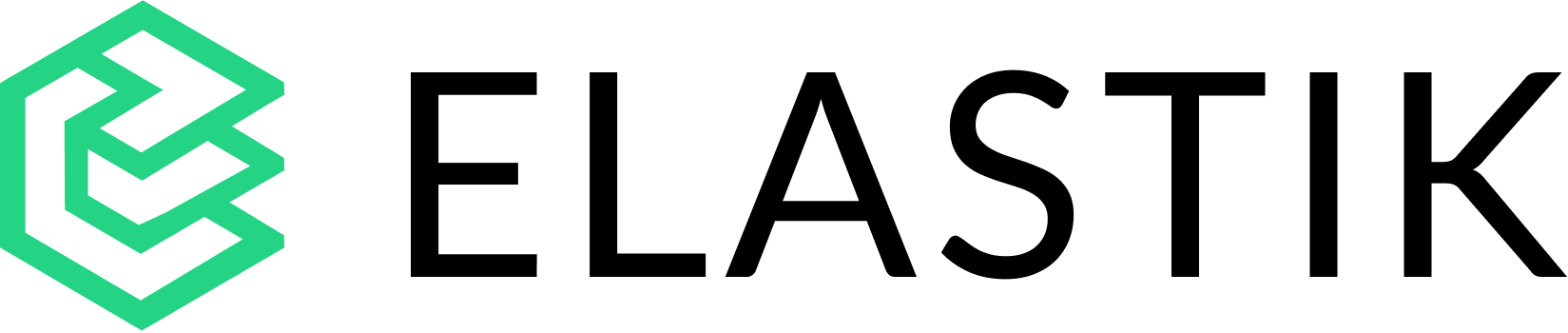“Spam is a waste of the receivers’ time as well as a waste of the sender’s optimism”
Are you running into the issue of spam contact creation on your HubSpot CRM database? Are you clueless about how the count of your contacts increased overnight by hundreds and have no proper name, email ID and other info? If yes, we’re here to assist you in the prevention of spam contacts in your CRM database.

Measures to detect and prevent spam contacts
A. Pre-spam creation
You first need to identify the source of that spam contact creation. If it’s through a form submission and you notice that those contacts are coming from the same email domains, you can straightaway block those domains in your forms’ settings. Another simple hack is to make sure that you enable CAPTCHA in all your forms as it can prevent some spam form submissions thereby reducing the spam contacts count in your database.
B. Post spam creation
If the spam contacts in your HubSpot instance entail weird characters and figures in their email and name, then those contacts are probably generated by bots. This is because spam contacts that are generated from bots, usually entail special characters, and numbers, and generally exceed the average word count. In order to remove such spam contacts from your database in a single go, you can create an Active List in your HubSpot instance, apply filters and delete those contacts after reviewing them once.
To do so, here’s a detailed guide for you that has been implemented by our team and is in use from a long time.
- Go to Contacts > Lists.
- Click on ‘Create List’ in the top right corner.
- Choose the ‘Contact-based’ option and name your list. Example – Suspected Spam Contacts.
- Select Active List and click ‘Next’.
- Go to ‘Add filter’ > Contact properties.
- Search ‘First Name’ > Contains any of > Add values
- You can add all the values one by one that you notice, are common in many spam contacts. For example – @, #, %, &, *, “, (, $, etc.
- You can also add the above-mentioned filters in the ‘Last Name’ property by selecting AND or OR option.
- A preview list will occur on the right side of your filters section. According to the preview list, you can play around with filters and choose the perfect combination that gives you maximum coverage to detect spam contacts.
- Once you have finalized the filters, you can then ‘Save’ the list for further actions.
- After saving the list, you can go through the list once and delete all or multiple contacts in a single go by selecting contacts in bulk and deleting them.
- If you want to keep some contacts that you think are not spam contacts, you will have to remove them from your list. To do so, create another list of genuine contacts. Then go back to the suspected spam contacts list, select the contacts that you want to keep, and move them to another list of genuine contacts that you have now created. Then you can delete all the remaining spam contacts in the list.
- Don’t worry, even if you delete a contact by mistake that you want to keep in your CRM, you can restore it from the recycle bin. HubSpot provides 90 days-window to restore a contact.
We hope you found this article useful. Feel free to get in touch with Elastik Teams for any HubSpot-related queries, we’re here to help!